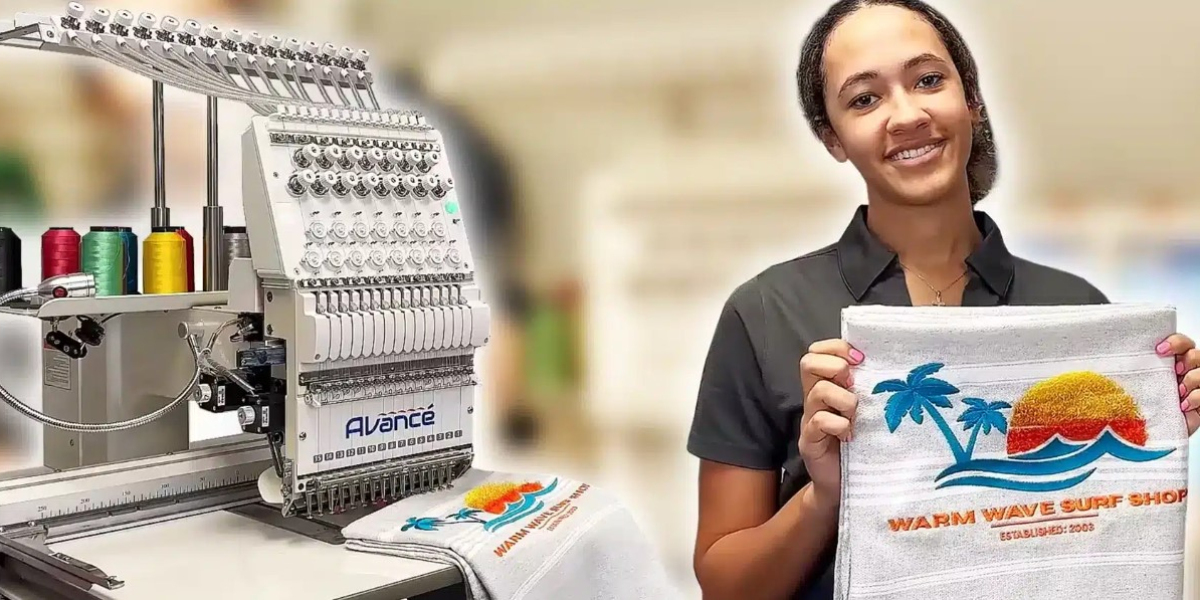You've found the perfect embroidery design online, but it's not quite right for your project. Maybe you need to change the colors, resize it, or add a name. This is where learning to edit digitized embroidery designs becomes your superpower. Gone are the days of being stuck with pre-made designs exactly as they come—with a few simple techniques, you can tweak any design to make it uniquely yours.
Editing embroidery files isn't like photoshopping an image. You're working with stitch data rather than pixels, which means different rules apply. But don't worry—you don't need to be a tech whiz to make basic changes. Whether you're personalizing baby gifts, customizing team uniforms, or just putting your creative spin on ready-made designs, these techniques will help you transform generic files into one-of-a-kind creations.
Understanding What You're Working With
First, let's demystify embroidery file formats. When you download a design, you'll typically get a PES, DST, EXP, or similar format. These aren't images—they're sets of instructions telling your embroidery machine:
- Where to place each stitch
- What color thread to use
- When to change threads
- How to sequence the stitching
This is why you can't just open these files in regular photo editing software. You need specialized embroidery editing tools that understand stitch data. The good news? There are user-friendly options at every price point.
Essential Tools for Editing
You don't need industrial-grade software to make basic edits. Here are the most accessible options:
Free Options
- Embrilliance Essentials (limited free version)
- Ink/Stitch (open-source extension for Inkscape)
- SewWhat-Pro (viewer/editor with basic functions)
Paid Software
- Embrilliance StitchArtist ($99-$299)
- Hatch Embroidery ($499-$999)
- Wilcom TrueSizer (free viewer, paid editor)
For beginners, Embrilliance Essentials or Ink/Stitch offer the best balance of functionality and ease of use without breaking the bank.
The 5 Most Useful Edits You Can Make
1. Changing Thread Colors
The simplest yet most powerful edit. Most embroidery software lets you:
- Swap entire color schemes with one click
- Preview how colors will look together
- Save custom color palettes for future use
Pro tip: Always check how colors actually stitch out—some combinations that look good on screen don't work as well in thread.
2. Resizing Designs
This is trickier than it seems because embroidery designs have physical limitations:
- Maximum safe resize: Typically 10-20% up or down
- Beyond that: You risk distorting stitches or creating gaps
Quality designs are digitized to allow some resizing, but if you need major changes, look for vector-based designs or have them professionally redigitized.
3. Adding Text
Personalizing with names or dates is incredibly popular. When adding text:
- Choose embroidery-friendly fonts (avoid super thin scripts)
- Keep minimum height at 1/4" for readability
- Consider placement carefully—text on curves requires special handling
Most software includes built-in lettering tools, with options for monograms and decorative text.
4. Combining Designs
Want to create a scene by putting multiple elements together? You can:
- Merge separate design files
- Adjust the stitching sequence
- Create custom layouts
The key is ensuring all elements share the same stitch density and color sequence for smooth stitching.
5. Simplifying Complex Designs
Sometimes less is more. You might:
- Remove overly detailed elements that won't stitch well
- Reduce color changes for faster production
- Adjust stitch density for different fabrics
This is especially useful when adapting designs for small items like baby clothes.
Step-by-Step: Personalizing a Design
Let's walk through adding a name to a pre-made design using Embrilliance Essentials:
- Open your base design in the software
- Select the lettering tool and choose your font
- Type the name and position it where you want
- Adjust the size to fit with the existing design
- Check the color sequence to minimize thread changes
- Preview the stitch path to ensure logical sequencing
- Save as a new file (never overwrite your original!)
The whole process takes minutes once you're familiar with your software.
Advanced Editing Techniques
Once you're comfortable with basics, you can explore:
- Editing individual stitch points for perfect alignment
- Creating custom stitch patterns for unique textures
- Adding special effects like 3D puff or metallic thread
- Digitizing from scratch based on your artwork
These skills take more practice but open up endless creative possibilities.
Common Mistakes to Avoid
Even simple edits can go wrong if you're not careful:
- Over-resizing causes poor stitch formation
- Too many color changes makes production tedious
- Poor sequencing leads to excessive jumps and trims
- Ignoring fabric differences results in puckering
Always stitch a test sample after editing—what looks good on screen might need tweaks in reality.
When to Call in the Pros
Some edits are best left to experts:
- Major resizing beyond 20%
- Complex redesigns requiring re-digitizing
- Specialty techniques like photo embroidery
- Critical projects where perfection matters
Professional digitizers can often make edits you can't easily do yourself.
The Joy of Customization
What makes editing embroidery designs so rewarding is seeing your personal touch come to life in thread. That generic floral design becomes special when you add "Grandma's Garden" in her favorite colors. The team logo gains meaning when each player's name appears beneath it.
With the right tools and techniques, you're no longer limited to what's available—you can create exactly what you envision. So fire up your editing software, open a design file, and start making it truly yours. Your machine is waiting to bring your personalized creations to life, one stitch at a time.
Remember: Every edit you make is a step toward developing your unique embroidery style. The more you practice, the more you'll discover what's possible. Happy customizing!